A Complete Guide to Shopping For Your Next Computer
Mar 03, 2022
If you've worked with a slow computer, you already know that it is definitely one of the most frustrating experiences in the world of technology!
It's super hard to get into a creative zone when everything takes so very long. Do you know what you're left with at the end of your work day? A super frustrated, non-inspired self.
When you upgrade your computer, it's like you receive keys to a whole new world - one where your work flows smoothly, easily and quickly!
As I always tell my students, time is money - so if you ask me, investing in a good machine that will help accelerate your workflow is a worthwhile investment.
You'll be able to better harness the joy of working with your images, which at the end of the day will lead to a stronger portfolio and ultimately, you will become a better photographer.
Ok, now let's get to the details...
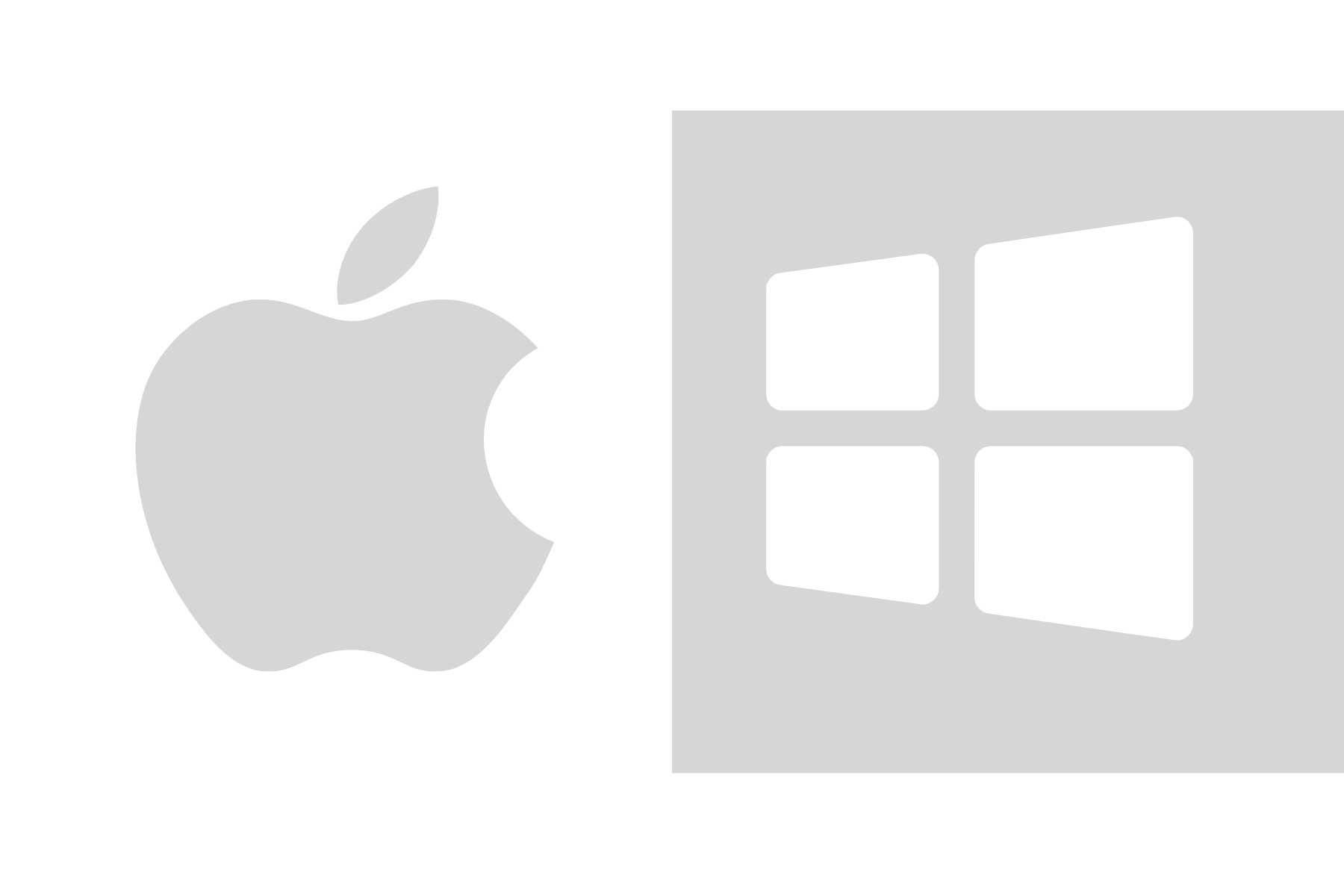
Mac vs Windows
There is no significant difference between Photoshop on Mac and Windows simply because the codebase for Photoshop is the same on both Operating Systems.
That being said, some photographers swear by the sharpness /retina of an apple screen.
I believe that it all boils down to what system you are acquainted with.
Are you an apple snob? Do you love your iPhone?
Obviously, if you are, you'll root for team Mac :)
I’ve always used my trusty Windows operating system. When and if I ever switch teams, you’ll certainly hear about it.
Laptop or Desktop
The benefit of a laptop is portability. Traveling with your laptop is great as you can edit while you're out and about.
Desktops are usually specced out better, they have more space for things such as cooling, drives and GPU (all the things that speed up and make your computer function really well) -more on that in a minute.
For photo editing, I only use a desktop. I find that I focus better and finish my work quicker when I'm sitting at my designated desk.
When I travel, I like using my laptop for content creation….email, blogs, podcast writing etc. LIGHTWEIGHT is key.
This is a good desktop computer with all the recommended specs:
This laptop is a good entry level laptop with the recommended specs:
 What’s inside a computer? In simple terms-
What’s inside a computer? In simple terms-
Processor (CPU)
The processor, also known as the CPU is the brain of your system. When on the market for a computer for photo editing, the processor is what you need to be looking at to max out as much as your budget can afford. The key thing to look for in processors is the cores.
Right now, the i9 12'th generation processor is the best on the market.
I would only recommend investing in a device that has at least an i7 or higher.
Buy the best processor you can afford. The majority of the work for photo editing relies heavily on the processor.
Graphics Processing Unit (GPU)
The GPU is a specialized processor designed to accelerate graphics rendering. GPUs can process many pieces of data simultaneously, making them especially useful for photo editing and running Adobe programs like photoshop.
When possible, I recommend having a dedicated graphics card that is at least 4 GB. (It can be purchased and added to your computer - similar to how a USB works)
Ram/Memory
RAM is used to store information that needs to be used quickly in the background.
This means that opening many programs, running various processes or accessing multiple files simultaneously is likely to use a lot of RAM.
Particularly complex programs like adobe software will utilize Ram. Upgrading Ram is fairly cheap and easy.
16GB of Ram is sufficient enough for photo editing, I wouldn't go less than that.
Storage
Every computer has a hard drive on which it stores your files. There are two types of hard drives.
Solid State (also known as SSD) It’s newer technology and works similar to an sd card/USB stick. It’s fast and quiet.
Hard Disk Drive (known as HDD). This is the older, more traditional drive. Works with a spinning fan, it's more delicate, and more outdated. HDD are so slow that it will limit how fast the computer can work even if you have the best computer
I recommend sticking with SSD, with at least 500 GB.
Pro tip: This fills up quickly when you have RAW files. I highly recommend emptying out your extra raw files after your clients choose their images so you don’t use up as much space. And… always back up your files online!
Calibrator
Each screen displays image colors differently. A calibrator ensures that your monitor is displaying the colors correctly and is balanced and consistent with the common standard - so your images will print the way you intend for them to look.
The calibrator that I like to use is called a Spyder x Pro. It is a little device which gets positioned on your screen and it runs a small process, where your screen colors get corrected, so it's 100% accurate.
This will help you feel confident that what you see on your screen will convert to the beautiful images you are aiming for!
I hope you found this Computer Buying Guide helpful! Feel free to share it with a friend who might find it useful.
________________________________________
I opened up a few 1:1 business mentoring slots this month.
Have a career question you'd like to discuss?
Schedule your free 15-minute call.

